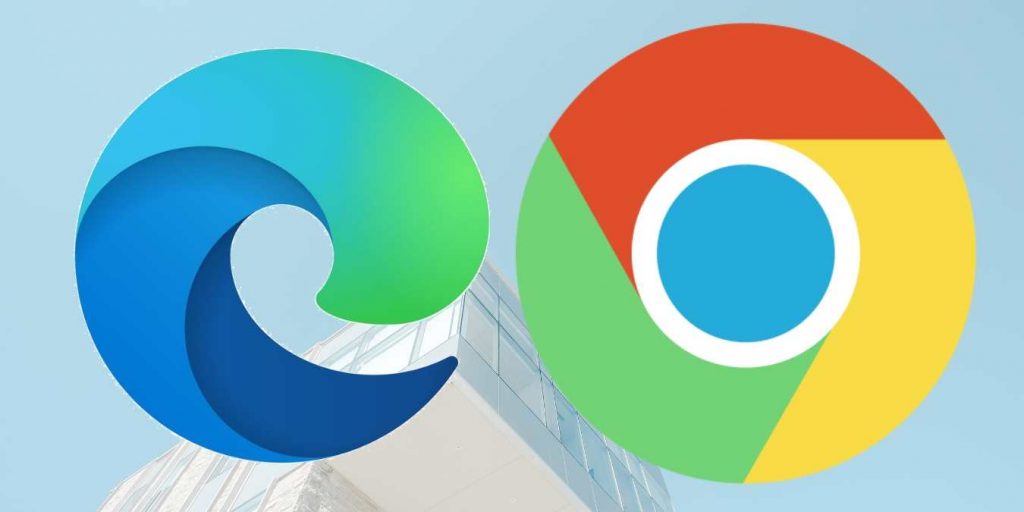
Ask ten people what application they use the most and you will get a variety of answers: TikTok, WhatsAp, Telegram, Snapchat and so on. These come to mind because folks tend to forget that their internet browser is an application. No matter where you go or what device you use, you need a browser to get to these apps.
What’s hot today may not be hot tomorrow. It was only a few years ago that Internet Explorer ruled the roost, but as it was on its way out, Google Chrome was picking up steam and has held the top spot for several years now.
Released in 2015, Microsoft’s Edge failed to take the Explorer crown because it just wasn’t as impressive and easy to use as Chrome OR Internet Explorer. Now, after the last seven years and constant tinkering and updates, Edge is beginning to look like a worthy opponent.
Edge recently ‘edged’ Firefox out and took over spot #3 in worldwide market share standings among browsers – just about a percentage point behind Safari, which is still WELL behind Chrome. The prediction is that Edge will soon take the #2 spot.
As it stands from June 2021 to June 2022, the following are current market share standings:
- Chrome 64.8%
- Safari 9.77%
- Edge 9.6%
- Firefox 9.46%
- Opera 2.88%
- Internet Explorer 1.14%
One reason why Edge has increased its market share after an embarrassing debut is that it adopted the Chromium framework in 2020 – which Chrome uses.
This move afforded Edge much greater speed and made a quantum leap in how many extensions and add-ons could be used with it.
Should you consider switching to Edge? Arguably, it doesn’t seem to be all the way there yet, but since it comes as part of windows - the world’s most popular Operating System (OS), you probably already have it. In business, it’s always a good idea to have two browsers at your disposal. You may want to check out these features:
Collections for storing sets of pages
Coupons
Price comparison
Cybersecurity features
Web capture for screenshots
Collections for Storing Sets of Pages
When was the last time you had to pore over your long list of Favorites or Bookmarks for a website link you had saved? These lists quickly become an unwieldy mess. You can mitigate the clutter in various ways, such as creating folders or groups for links you commonly use together, but this too is cumbersome.
Check out the ‘Collections’ feature on Edge. You can create a sidebar where you can store groups based on different criteria. Looking for a new automobile or appliance? Save the sites with noteworthy deals.
Collections are also easy to delete once you’ve finished with them, so you won’t end up with endless webpage links, as tends to happen with bookmarks.
Coupons
If you are a fan of site coupons, you don’t need an extra app - Edge will automatically take care of it.
It will even alert you if there are available coupons on a shopping site you’re visiting. A popup will appear, and you can check whatever site coupons are available.
Not only is this a time-saver, but it helps prevent you from forgetting to check for coupons if you’re in a hurry.
Price Comparison
Aside from saving money with coupons, once you view a product, Edge will alert you to any better pricing on other sites. Depending on how much you shop around, this will save a ton of time pulling up other sites, finding the product and checking the price yourself.
It will also offer a pricing history so you can see if the product is going up or down in price on various sites.
This is very handy for saving money and ensuring you’re not missing out on savings by ordering the same item from a different retailer.
Cybersecurity Features
Edge has a few Cybersecurity that will alert you if the site is compromised and show you if any third-party advertising trackers are present.
It will also let you know if any passwords you have stored for the site have been breached.
Microsoft has always been tops in Cybersecurity, and its Defender SmartScreen will steer you away from sites that have been used for phishing or contain malware.
Then there is the privacy issue. Google is notorious for gathering and selling customer info, including which sites you have visited. Have you ever wondered why, when you’re looking for a certain product or service, you suddenly start getting advertising geared towards what you’re looking for? That is a main moneymaker for Google – it’s all in the ad clicks.
With Edge, you can limit the amount of your information that advertisers capture by using one of three tracking prevention settings. from three tracking prevention settings to prevent as much of your personal information from being captured by advertisers as possible.
Web Capture for Quick Screenshots
Capturing screenshots is a snap with Edge’s Web Capture feature, which is found in the browser menu. You easily capture a screenshot and mark it up as well. You can save the entire screen or just drag a rectangle to a specific section you want to capture. If you’d like to make remarks on the capture, you simply bring it into a window for adding notes.
In summation
So should you change or not? It depends on what you use it for and how you use it. Neither creates more IT support issues than the other, so while your Managed IT Services provider may offer an opinion, be aware if they are a Microsoft or Google Partner – especially in IT Services, people have a tend to suggest what they have on their shelf. IT Support LA is a partner of both, and each individual employee has both Chrome and Edge, but just about everybody – from techs to admin – use chrome.
Frequently Asked Questions
Q: What is better Chrome or Edge?
A: As with any technology, each has its plusses and minuses. Edge has proven faster in a number of tests, but people that are used to Chrome’s features prefer it, even though it is a bald-faced data collection tool.
Neither browser ranked in the top 10 list in terms of security and privacy on the website Restore Privacy. That is worth a read.
Q: What are the issues with today's browsers?
A: Gizmodo lists the 8 most common problems and how to address them HERE.
Q: What does it mean when it says your browser is not fully supported?
A: If you get error messages that say your browser is not supported, you are likely using an outdated version, and need to seek an update. This is also an excellent reason to have a second browser available to you: try the website on another browser and see what happens.
Q: Which takes more RAM Chrome or Edge?
A: According to tests run on Windows 11 by the website MakeUseOf (MUO): “Google Chrome consumed approximately 850MB - 950MB; in contrast, Edge only consumed 650MB - 700MB of RAM. Chrome has done remarkably better than the last time we put these two browsers to the test, but Microsoft Edge is lighter on your limited RAM and does not compromise on performance.”
How secure is your network?
As a reputable member of the IT Support Los Angeles community since 2002, IT Support LA offers a FREE, no-risk network and security assessment. It is a non-intrusive scan that allows us to deliver a comprehensive report that is yours to keep. No strings, and no obligation to ever use our Managed IT Services.
The best defense is the best Cybersecurity to protect your data from theft, and a top-notch Managed IT Services firm to ensure continued reliability and defenses against newly emerging threats.
With our 100% Money Back Guarantee in writing, we offer a risk-free way for prospective clients to try us out. Because we do not require a ‘hard’ contract, our clients can fire us at any time with 30 days’ notice. We have to be good.
Among the Managed IT services we provide:
IT HelpDesk Service
Onsite IT Support
Cybersecurity
Cloud migration and management
Email migration
Backup and disaster recovery
VoIP phone systems
IT disposition and recycling
Office moves
White Label services (IT to IT)
Whether you are considering a new Managed Services Provider or not, just fill out the form on this page or call us at:
818-805-0909


